How to Use WinBootMate on a PC or Mac
WinBootMate is a cross-platform utility that works on Windows PC and Mac. You can now use WinBootMate for creating a Windows bootable USB for installation or troubleshooting. If you are trying to install Windows 11 on an unsupported device, the bypass feature of WinBootMate will help. In our example, we will use the Mac version as example. The steps are the same for Windows version.
[Updates] You can now run WinBootMate on Windows 11/10/8/7 and macOS Sonoma (including Apple Silicon Mac).
How to Create a Windows Bootable USB with WinBootMate
First of all, download and install WinBootMate on a PC. WinBootMate is available in two versions, catering to both Windows and Mac users. You can download the appropriate version for your operating system
Step 1 Download Windows ISO File
Please download a legit copy of Windows ISO first. You can download Windows 11 and Windows 10 ISO directly from Microsoft website. For old Windows versions, please download from reputable sites like CNET, Techspot or archive.org.
Step 2 Plug in a USB Drive and Open WinBootMate Software
Connect a USB flash drive (less than 64GB )to the computer and make sure you can see the USB name from Finder app sidebar. Now, open WinBootMate on your Mac from Launchpad. You will see the following screen:
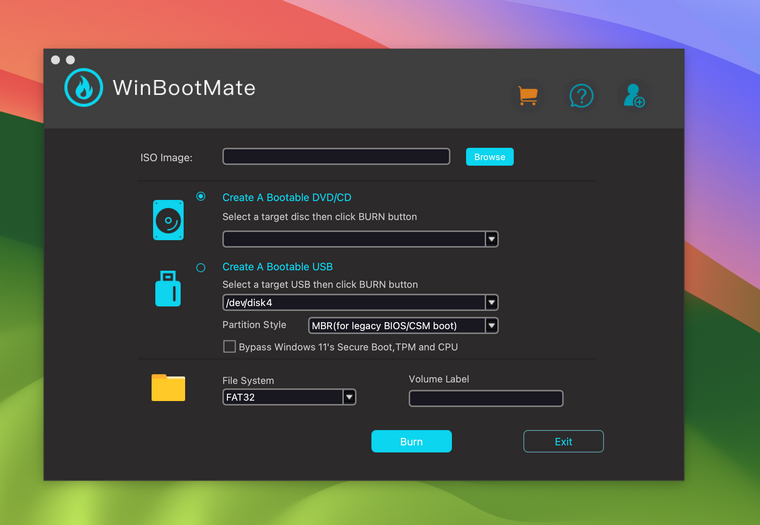
Step 3 Import Windows ISO into WinBootMate
From the main screen, click the 'Browse' button to add Windows 11 ISO into the app. Next, click the little circle icon besides 'Create A Bootable USB' menu. You can see the USB name is listed as "/dev/disk2". Please remove other external disks from your Mac for safety concern. After that, give a name to the USB drive by filling the 'Volume Label' filed.
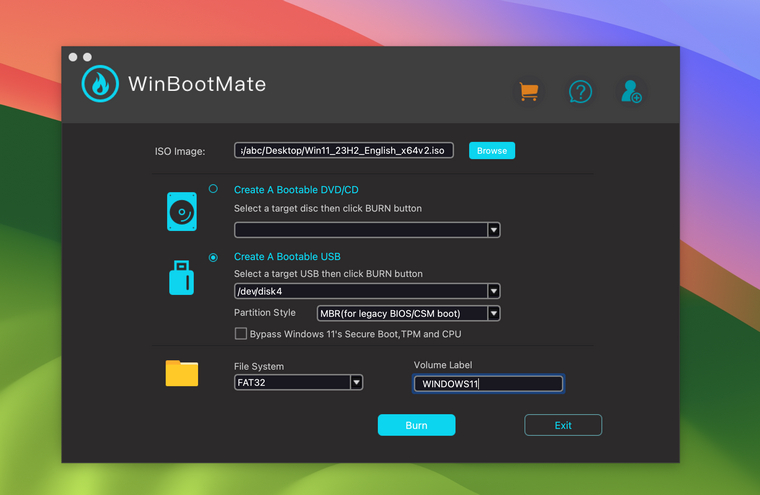
Step 4Start Burning Windows ISO to USB
When all the settings are completed, please click the 'Burn' button at the bottom of the screen to start the bootable USB creation process. The USB drive will be formatted. Please make sure you have backed up the data in it. Next, input your Mac's login password to grant the permisson. After that, there is a process bar indicating the burning task. You need wait a couple of minutes before it is done.
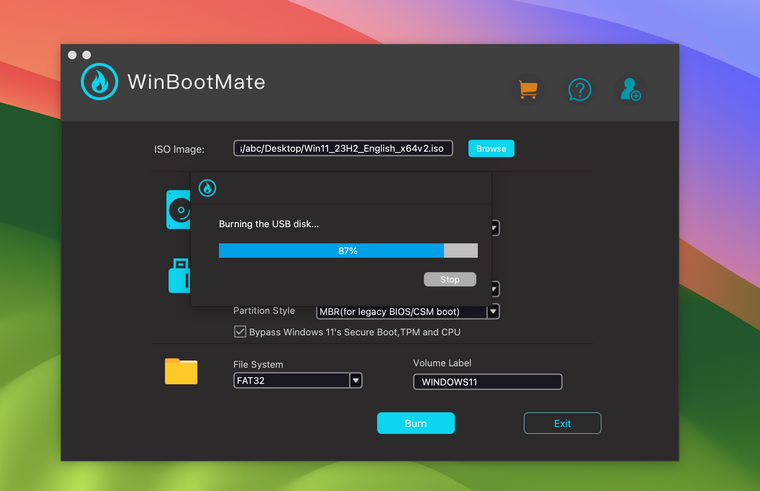
Step 5Split Install.wim File (Optional)
For Windows 11 and Windows 10 ISO, the install.wim file is larger than 4GB and WinBootMate will cut the file into two small pieces so it can be copied to a USB drive with FAT32 partition. As a sidenote, Mac does not support writing to NTFS drive by default. When the spliting is finished, the whole ISO burning process is done. This will take additional 10 minutes on your Mac.
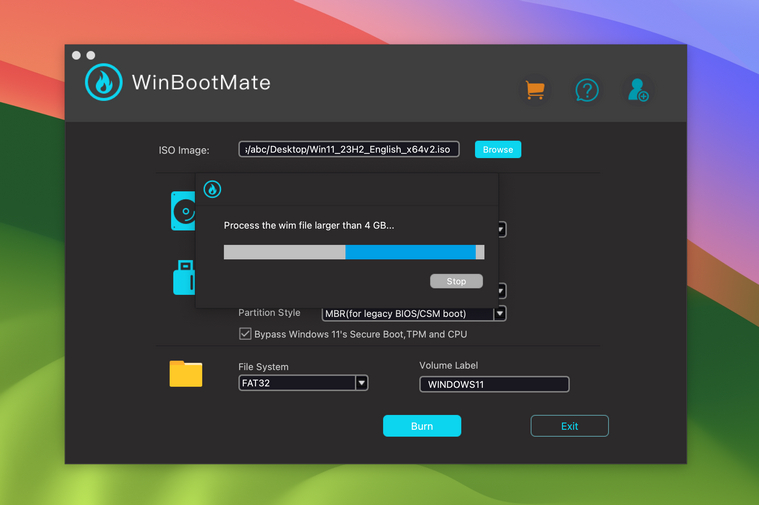
Step 6USB Burning Completed
When the USB burning task is completed successfully, you will receive a prompt for that at the end. Please eject the USB and use it to install Windows on a target device.
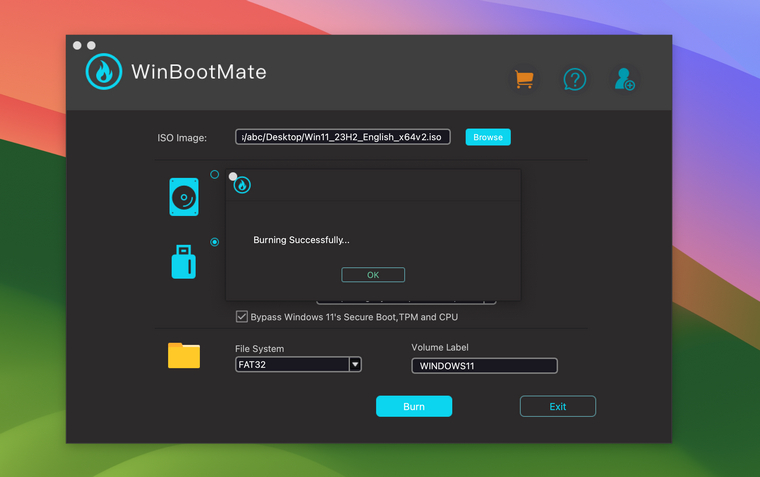
How to Bypass Windows 11 System Requirements with WinBootMate
Unlike Windows 10, the system requirements of installing Windows 11 are much more complex than Windows 10. The target computer should have TPM 2.0, Secure Boot, supported CPU and at least 8GB RAM. If your PC does not meet the requirements, the installation will be stopped.
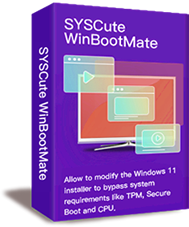
What Can WinBootMate Do:
- Install Windows 11 without TPM or TPM 2.0.
- Install Windows 11 without Secure Boot and UEFI.
- Install Windows 11 on unsupported CPU.
- Install Windows 11 without 8GB RAM.
Fortunately, WinBootMate has a native support for bypassing Windows 11 system requirements so you can install Windows 11 on unsupported hardware. To do this, please check the option "Bypass Windows 11's Secure Boot, TPM and CPU" in WinBootMate. After that, WinBootMate will patch the imported Windows 11 ISO in order to remove the system restrictions. The rest of the steps are the same as creating bootable USB we shared in above.
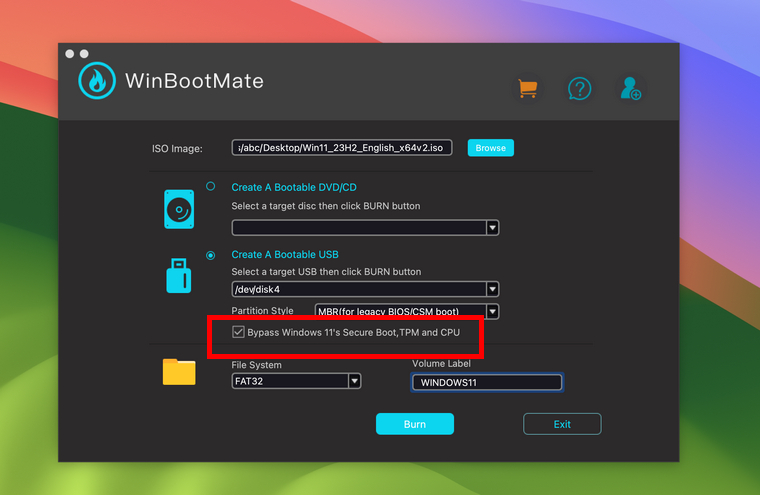
If you have any questions about using WinBootMate app, please don't hesitate to contact us. Our tech support team will help you solve the problem for sure.
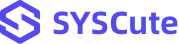
 Last Updated on May. 10, 2024 by Adams Steven
Last Updated on May. 10, 2024 by Adams Steven
14 Comments
Andre Solomon
December 4, 2023 at 5:08 PM
Incredible software to bypass Windows 11 system requirements. It helped me install Windows 11 on a very old laptop without TPM and secure boot.
Theresa Chavez
February 11, 2024 at 2:27 PM
WinBootMate is a game changer, love it!
Raney Arthur
February 12, 2024 at 11: 08 AM
I have a ThinkPad E130 bought 10 years ago (No TPM and Secure Boot). Possible to install Windows 11 on this laptop?
Adams Steven
February 12, 2024 at 9:14 PM
Sure, WinBootMate could bypass the TPM and Secure Boot checks in no time, that's its core function, I recommend you try it!
Sophia Wiley
February 13, 2024 at 1:28 PM
Fantastic tool. I can’t upgrade my old laptop to Windows 11 because it does not meet the system requirements. But with WinBootMate bootable USB, I can easily install Windows 11 on my computer.
Tanya
May 1, 2024 at 7:08 AM
Powerful software with good interface. No complex settings and you will get a working bootable USB in a short time. This is great for tech newbies like me.
Frank Allen
May 2, 2024 at 3:38 PM
Really great app! Only took me 30 minutes to install Windows 11 on unsupported computer with 6th-Gen Intel i5 CPU.
Hammond
May 4, 2024 at 8:17 PM
I've been using WinBootMate six months and its served me very well! I managed to make 10+ bootable USB to fix computer issue for my family and friends. Thumbs up!
Curtis Sexton
May 7, 2024 at 8:27 AM
The perfect bootable usb creation tool! I've been trying several other software but this is the best: easy, lightweight and effective. When I repair PCs I need some bootable USB drives for all kinds. Thank you for your job!
Shelby Duran
May 4, 2024 at 11:35 AM
Easy to use and works well. Successfully created a Windows 10 and Windows 11 bootable USB on my Mac and not gaving any error during the process.
Mosser
May 9, 2024 at 3:08 PM
I've been messing around with WinBootMate lately, and honestly, it's a good application for anyone trying to install Windows 11 on an unsupported computer, it handles those pesky Windows 11 requirements like TMP and secure boot without breaking a sweat. I was up and running with Windows 11 alongside my other OS in no time!
Theresa Chavez
May 9, 2024 at 6:41 PM
Good software! I like it! If you're like me, struggling to get Windows 11 up and running because your system doesn't meet the TPM and Secure Boot requirements, this tool could be your hero.
Simmons
May 9, 2024 at 4: 25 PM
Does WinBootMate support the latest Windows 11 downloaded from Microsoft site? Thank you!
Adams Steven
May 9, 2024 at 5:14 PM
hi, Simmons, WinBootmate fully supports Win 11 ISO files downloaded from the official website, including different versions of Win 11. If your device doesn't meet the TPM and Secure Boot requirements, this tool could be your best choice.